# Tips
# Pasting text into the editor
The text editor may stop you pasting content from other places, like Microsoft Word. It's designed to reject certain formatting.
There are a couple of workarounds:
- Paste as plain text
In most cases, the easiest workaround is to paste as plain text.
In a browser you can do this by:
- Copying your text as normal
- Right clicking inside the content editor
- Clicking Paste Without Formatting
TIP
The wording varies from browser to browser. In Chrome or Edge it might be "Paste and Match Style"
- Use Markdown mode
Another alternative is to toggle into Markdown mode.
- Copying your text as normal
- Toggle the editor into Markdown mode
- Paste your text as normal - this will strip some of the formatting
- Toggle the editor back into Rich Text mode
- Format your text as necessary
# Setting link text
In the example below, the link:
- Text is "18u-county-cup-2023-captains-reports.pdf"
- URL is "https://www.avontennis.org.uk/files/18u-county-cup-2023-captains-reports.pdf"
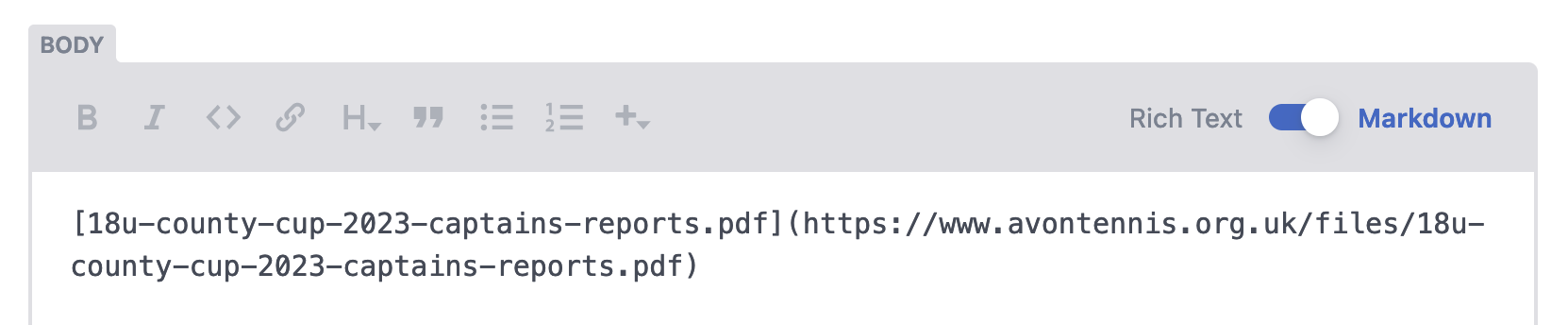
This isn't very readable for users. A better link would be:
[Latest County Cup reports](https://www.avontennis.org.uk/files/18u-county-cup-2023-captains-reports.pdf)
TIP
Avoid using "here" or "click here" for links - it doesn’t explain what the link is or does. Link text should explain what users are clicking. Give them an idea of where it will take them and help them understand the context of the link.
To customise any text used for a link, you can either:
Write the text first
- Type your link text, e.g. "County Cup reports"
- Select the text with your cursor
- Click the Hyperlink button in the toolbar
- Paste the URL and click OK

Change the URL after
- Toggle the editor into Markdown mode
- Markdown links are formatted as follows:
- Text inside square brackets = link text
- Text inside round brackets = link URL
- e.g.
[LINK TEXT](URL)
- Customise the link as required
- Toggle the editor back into Rich Text mode
# Automatic PDF link fixing
Uploaded media is saved into a folder called files.
When you copy the path from the media grid, however, the URL is slightly different and starts with static. For example static/files/2023-national-league-entry-flyer.pdf.
There's a process that automatically checks each page on the site for any incorrect URLs and rewrites them if necessary.
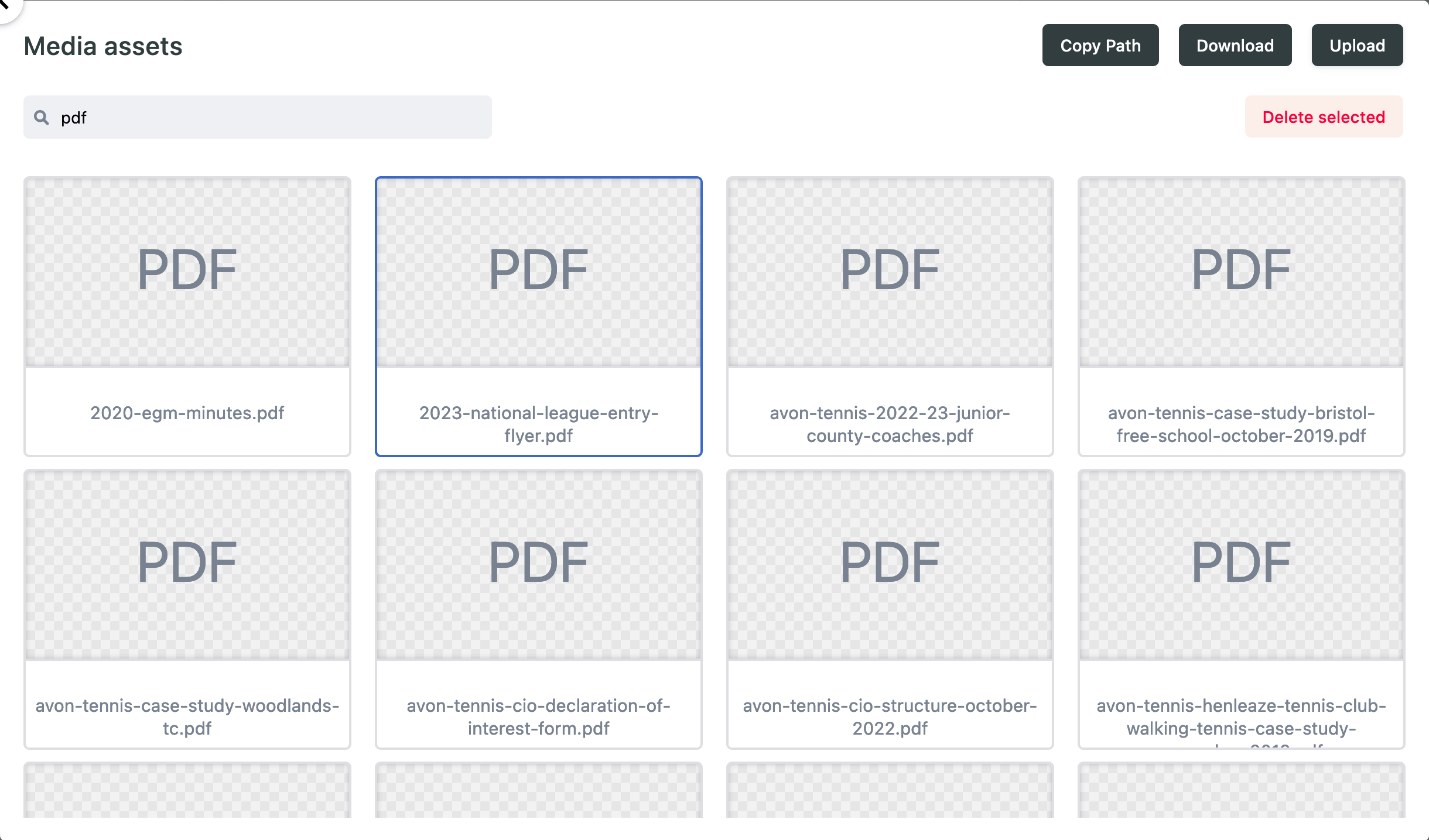
TIP
Links for files like PDFs and spreadsheets will only work if they are "absolute" - this means the URL needs to start with https://avontennis.org.uk/files/
✅ https://www.avontennis.org.uk/files/2023-8u-county-cup-captains-report-2023.pdf
❌ static/files/2023-8u-county-cup-captains-report-2023.pdf
The link checker should find and fix these automatically. If it doesn't and you find a broken link on the website, you should first check if the URL is absolute.
# Google Analytics
Google Analytics is an analytics service that allows Avon Tennis website administrators to track and analyse visitor data, providing insights into website performance and user behavior.
- Navigate to https://analytics.google.com (opens new window)
- Sign in with your Google Account
- At the top, switch to the Avon Tennis > GA4 property
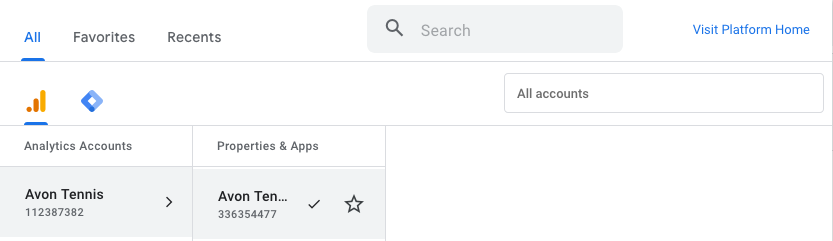
TIP
Once logged in, you can use this quick link - Google Analytics (opens new window)
The home dashboard shows a variety of data, including the number of users, top pages and visitors by country.
Click Reports from the sidebar for more detail, then expand the Life cycle and User menus.
- Acqusition > Overview - how visitors are finding the website, usually via search engines (Organic Search)
- Engagement > Overview - how long visitors stay on the site, which pages they look at and how often they return
- Engagement > Pages and screens - a table showing the most popular pages in the given date range
- User Attributues > Overview - where visitors are located and some basic demographic information
- Tech > Overview - which devices and browsers are most commonly used to visit the website
TIP
Over 50% of your visitors will be using a mobile device to access the website
← Settings